A reader is looking for advice on straightening out a hodgepodge of external drives in Windows 10. He included this screenshot.

Let’s take a look at how you could handle it. We’ll start by opening file explorer and taking a look at the drives.

I can right-click on any drive and choose Rename from the menu to give it a more descriptive name to help better classify how I use it.

Just type in the new name.

This USB drive will now be known as FlashDoc.
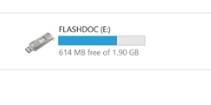
I can also change the letter designation of the removable drives. They will display alphabetically, so name them in the order you’d like to see them. Type Create and Format hard drive partitions into the search box and click on the result. We won’t be doing any of that, but that’s how to pull up disk management.

Disk management will open.

Select the drive you wish to re-order and right-click. Select Change drive letter from the menu.

I’d suggest writing down ahead of time what letter you’d like to switch the drive to. You can’t have two drives with the same name. With a long list of drives like the reader has above, it could get a little complicated.

Choose Assign the following drive letter. Click the drop-down arrow next to the letter drive.

Choose your preferred drive letter. Remember, drives will display in alphabetical order. Even though A and B are an option, don’t use them. It can confuse some devices.

Restart your PC for the change to take effect.
You could also select Delete Volume to remove all of the external drives and then add them back in one by one in the order you’d like to see them displayed. Be very careful not to play around with any internal hard drives including recovery drives, partitions, or your DVD drive.


How is he displaying: Percent full; Free Space; Total size; & File System? Are they all connected to his pc at the same time? Wow! Trish