If your PC is slow to get started, there could be a number of reasons. The issue could be related to hardware, but often times it’s just a matter of the number of programs or services that are kicking in at startup. You’d be amazed at how many programs are set to go at startup. It’s not because you picked the programs to open when you turn on your PC, some programs do it automatically unless you say otherwise. Or it’s possible you checked a box without even thinking about it.
Start by pressing CTRL + ALT + DELETE keys and selecting Task Manager or by typing “task manger” in the search box and clicking on the result.

When Task Manager opens, click on the Startup tab. If you don’t see tabs at the top, click on More details at the bottom.
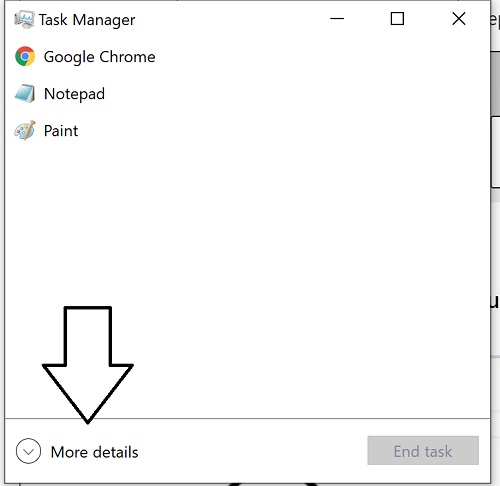

You’ll be able to see all of the programs that start when your PC starts. The great thing about Windows 10’s task manager is that it shows you what type of impact each of these programs has at startup ranging from None to High.

To disable a program, just select it and choose Disable at the bottom.

When you reboot your PC, the programs you’ve selected won’t automatically start. If the programs you disabled were using a lot of memory, you might see a significantly faster startup.

