There are two quick ways to make a shortcut to your Gmail inbox in Windows 7. If you want to be able to access your inbox instantly without using a password, you’ll need to make sure that you have your browser set to remember passwords.
Now, you could set up your browser to remember passwords, make that Gmail inbox your browser homepage, then whenever you open your browser, the first place you’ll land is your email inbox.
But I’ve got two other quick alternatives as well. Open up your browser and go to your Gmail inbox.

If you’re using the Chrome browser, you can click and hold on that little box next to the address bar.
 ‘
‘
Drag it out onto your desktop.

Then release. Now you have an instant shortcut to the inbox.

Your other option (which works with any browser and any email inbox) is to open your inbox and select the address from the address bar. Then right-click and choose copy or hit Ctrl+ C.

Next, right click on a blank spot on your desktop and choose New followed by Shortcut.

Then paste the web address in the spot for the location and click Next.

Choose a name for the shortcut and then Finish.
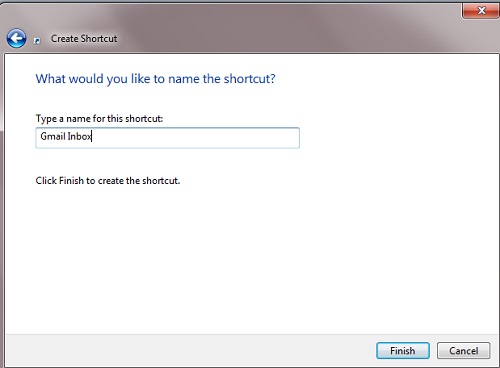
A shortcut will appear on your desktop.


