Here’s a handy tip if you want to enlarge the text size for printing from the Outlook email client. (This only works with the Outlook program that’s part of MS Office. It won’t work with Outlook online.)
Start by opening the message you want to print and clicking on the Message tab.

On the ribbon, under Move, you’ll want to click the edit icon.

Choose Edit message from the drop-down menu.

Then click the Format text tab.

Select the text you wish to enlarge or use Ctrl + A to select the entire email.

Click the drop-down button for font size and pick a larger size. The type size in the email will increase or decrease depending on what size you choose.


You can also change the font.

At this point, you can click the save icon at the top to save or just go ahead and print.


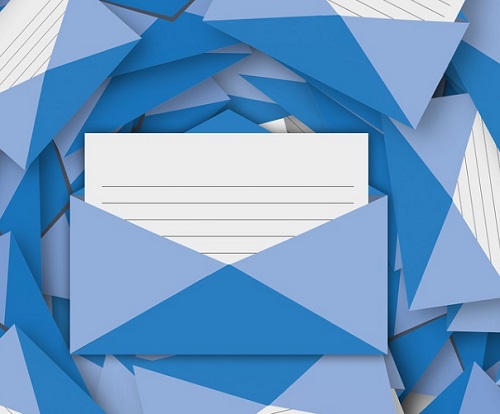
Edit message is grayed out and not available on my program which is up to date Outlook in Office 365 paid subscription.