Have you checked out the new and improved Windows 10 clipboard that allows you to store multiple items?
Start by typing clipboard settings into your Start menu and clicking on the result.

Turn Clipboard history on.

Press the Windows key + V to view your clipboard history. Click any item to select it to paste.
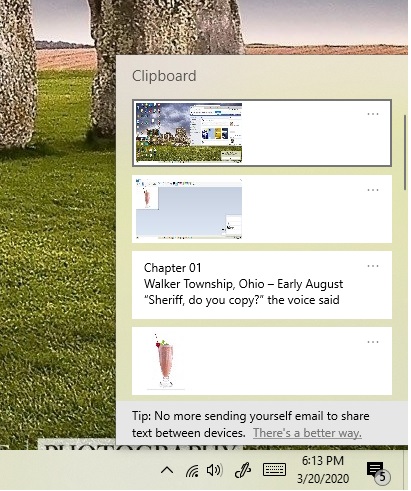
Click the three-dot menu icon in the upper right of an item for options.

To remove an individual item, click Delete. To save it to the clipboard, click Pin. A pinned item will stay on the clipboard even if you restart the computer.

To clear the entire clipboard history, click on Clear all. That will clear everything but pinned items. To unpin an item, choose Unpin from the drop-down menu.


