I asked for your questions about Netflix and a reader responded that he preferred to use their DVD service.
“The advantage to me for the DVD’s is you can stop them, reverse and fast forward at will. The streaming videos just keep running, and you cannot reverse or fast forward, as far as I know.”
You certainly can pause, rewind, and fast-forward streaming Netflix videos. You’ll need to either tap the screen or a touch-screen device, click the mouse if you’re using a PC, or tap the remote for the streaming device you’re using. You’ll see the controls at the bottom of the screen.
I apologize that I wasn’t able to grab a screenshot. I had to take a photo with my phone since the app wouldn’t permit me to grab a screenshot of the program while it was playing.

You can pause a program at any time by selecting the pause button on the lower left. You’d use your finger for a touchscreen, your mouse for a PC, or the remote for your streaming device. (The streaming device remote will have the button on the remote.) You can also tap the “30” with the arrow curving around it to go back 30 seconds in the program.
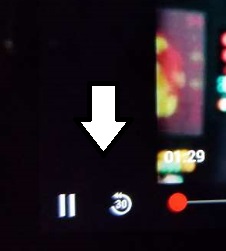
To resume play, just tap the play button on the screen or on your remote.
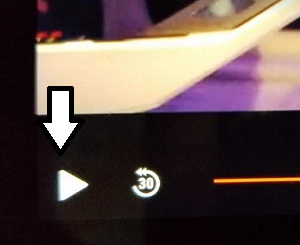
To fast-forward or rewind the program, you can tap or click the little red button at the bottom of the program and drag forward or back. If you’re using a streaming device or a smart TV, use the fast-forward or rewind functions on your remote.

As you move the slider, you’ll see where you are in the program and a thumbnail of the scene you’re on.

If you pause the program and then close the app, it will pick right back up where you stopped the next time you open Netflix. This will apply across all of your devices. So if you paused a program on your TV, it will be in that place when you open on your phone.


Won’t work for fast forward….pause….back problems
I don’t have a fast forward, rewind, pause or a 30 with a half circle. So now what?