Chrome is the most popular browser these days. Normally, it works pretty well. But even a good product can have bad days.
Maybe you’re not able to type in certain fields or video looks funny. Maybe Chrome keeps freezing. Anytime a browser is acting a bit wonky, my first thought is to clear the cache.
Fortunately, it’s super-simple. Press the Ctrl + Shift + Delete keys. Note that I said Ctrl + Shift + Delete. Often times your brain is so used to seeing Alt in that sequence that it automatically inserts it.
The Clear Browsing Data window will open.

You’ll have the choice to clear browsing history, cookies, and cached images and files. For this purpose, I’d suggest checking only Cached images and files. But you may wish to clear other data as well. Notice you also have the choice of a time range. Just click the drop-down arrow to choose anywhere from the last hour to all time.

If you’d like a more detailed list of the data, click the Advanced tab. This will allow you to select specific data to clear. You can also adjust the time range.
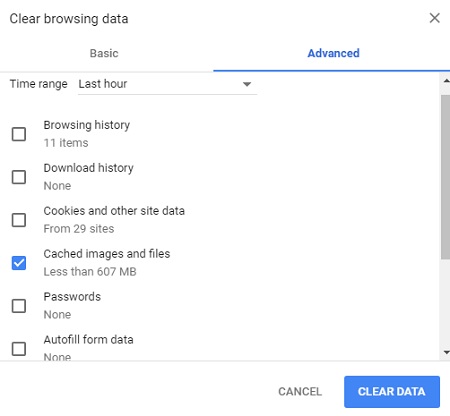
Once you’ve selected the data, click the Clear Data button.

