I offered up this hint a few months back, but since more and more of you are moving to Windows 11, I thought I’d feature it again.
The Windows Start Button has been in the far left corner of the Windows Taskbar for decades.

But in Windows 11, Microsoft decided to move it to the center of your screen. The idea is to make the user experience seamless across mobile devices and PCs.

However, you can easily move it back to its familiar spot at the left. Right-click the Task Bar and select Task Bar Settings.
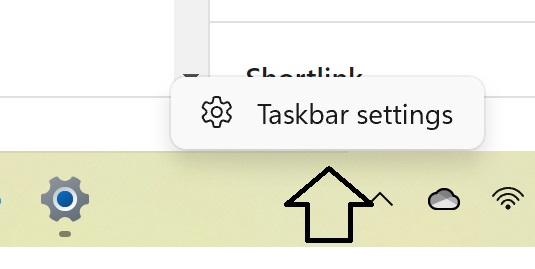
This menu will open.

Scroll down to Taskbar behaviors. Click the arrow.

Click the arrow next to Taskbar alignment.

Choose Left from the drop-down menu.

Now the Start Button is back where it belongs.


Great ‘Tip’ Cyn… so when is your next ‘Windows 11’ novel coming out. May I suggest a title, ‘Windows 11: Quirky & Erasable; A Grace Good Manual’
Strange Cyn. Mine on Win11 is already there on the left!
p.s. I’m appreciating (and saving) all your tips on Windows 11 – thanks
Well, that was a good find! Thanks, Cyn—THANKS! But by going there I realized the drop-down menu where you can choose ‘Cascade Windows’ and other options is gone from that right-click. Do you know where they are? Not an urgent issue, and I only had time for a fairly quick search for them. If I find them later today I’ll drop you another note.
Thanks so much for all you do. Hope your Thanksgiving was a good one!
John Anderson